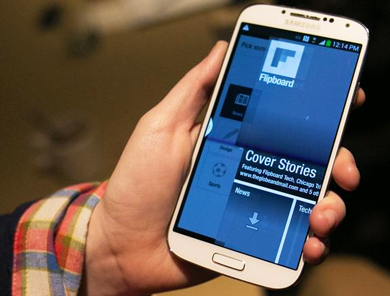 There are times when you take photos from your smart phone and find it difficult to print them from your mobile device. Some people follow the old-school way of printing by transferring the photos to PCs and then printing which is a tedious and time consuming task. Now with emerging technology, printing has become very convenient. Samsung has made printing very easy with the new Samsung Mobile Print application. No drivers or special software to be installed.
There are times when you take photos from your smart phone and find it difficult to print them from your mobile device. Some people follow the old-school way of printing by transferring the photos to PCs and then printing which is a tedious and time consuming task. Now with emerging technology, printing has become very convenient. Samsung has made printing very easy with the new Samsung Mobile Print application. No drivers or special software to be installed.
With this application, you can not only print photos but also scan your documents as well as fax capabilities. So straight from your Samsung s4 mobile device you can work very conveniently.
Samsung Mobile Print app
This mobile print app is also compatible with iOS devices such as iPads and iPhones.
The Samsung Mobile Print app is available on the Google Play store. This app has an easy to navigate options where you won’t get confused at all. Most of all, you can even print your Facebook or Twitter account information. This makes your life even easier! Samsung Galaxy S4 can be connected to printers that have Samsung network drivers. Following are the steps to Print, scan and Fax: When you open the app on your device, you can find the following options
Printing:
To get started, click on one of the options like gallery or webpage to open the document that you need to print.
Then select the images and click on the print icon. You can select multiple photos in this step. In the next step you will find options to change the orientation, paper size, crop, rotate or the number of copies required.
After the selecting the options, the app automatically finds supported network printers and starts printing.
Scanning&Fax:
Follow the same above steps again and select scan or fax options. Place the document in the printer and select scan option on your device. The scanned document then saves on your device as a PDF, PNG or JPG format.
For fax, simply select the fax tab option and select the document to be sent. Then select the paper size or range to finish sending the fax.
Limitations in the application:
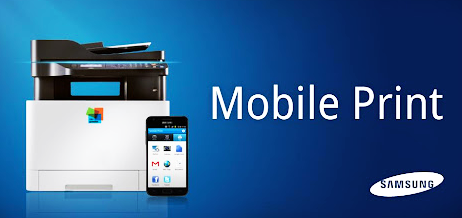
Though the app is very handy, it can only be used with Samsung printers. Also scan and fax options work only on N/W printers.
Other printing options available: Google cloud printing
This is a new technology that allows you to print wirelessly from your mobile device from anywhere. With the help of a Cloud-ready printer, you can easily print photos or documents from anywhere on your printer. It uses Google servers to store your documents and sends it to the printer. So even if you are away from your printer, you have the facility of printing photos. Very conveniently! The cloud-ready printers are always connected to the internet making them available at all times.
You don’t have to worry about the security of your documents as this process is very secure and once the printing is done, the file is deleted from Google’s server.
About Author: Andy Harrison is a writer for uktonercartridges, an online ink cartridges retailer. Andy handles SMM for the company’s website and also new product launches such as toner cartridges Andy is very passionate about blogging and journalism.
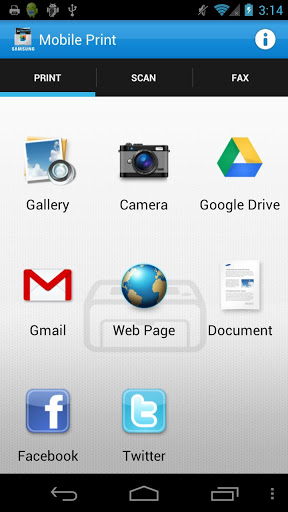

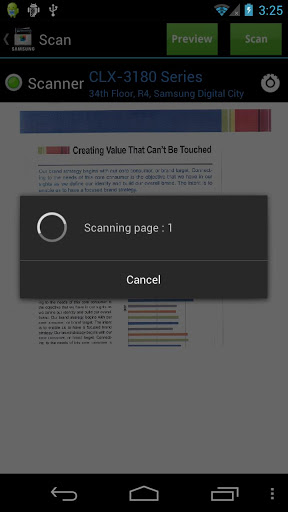
Hey Siddharth! Thanks for posting this really interesting post. I find it really helpful as it saves the trouble to connect the phone and download data to a pc and then print it and people really appreciate these days things that one can do as easy and fast as possible!
Hi it’s very nice utility app and thank you for the share
nicely presented thanks for sharing
Thanks for your nice article .I think we’ll be updated by you….
nice app.it is very useful.it saves times.thanks for posting
I use Google cloud printing on my Galaxy S4 as I do not have Samsung printers…but Google cloud printing is a good solution which works with any printer……
I still don’t see how to transfer my pictures from my galaxy s4 to my iPhone