Ensuring the best security in the web world is a must and this article will inform you how you can send an encrypted email through Gmail. Gmail no doubt has strict security features, yet if you are mailing a sensitive content to someone, we would suggest you to opt for encrypting your email before sending, because it is always better to take extra precautions previously than being sorry later. The process of encryption of email through Gmail is not complex and can be completed by anyone with ease through following a few steps. The process of sending encrypted email through Gmail that we will describe here uses a Chrome extension, SafeGmail for completing the task.
Encrypting the content of your sensitive email ensures that it is not hacked or intercepted on the way. The SafeGmail extension encrypts and decrypts the content within the browser ensuring that the content is seen only by the sender and the recipient of the mail. The message continues to stay in the encrypted stage in the Inbox or Sent items of the receiver and sender respectively, which ensures that the content is never disclosed to anyone unintentionally. The steps of how to send an encrypted email through gmail are described below:
Installing the Safe Gmail extension:
- Visit Chrome store and find “Secure Mail for Gmail (by Streak)”
- Click the “+Add To Chrome” button on the right hand side
- To confirm the addition of the new extension a small dialog box will appear. Click Add on this dialog box.
- On successful addition of the extension to your Chrome browser a message will pop up confirming that Safe Gmail has been added to Chrome.
- Now close all Google Chrome windows and reopen your Gmail account and you will find a new “Encrypt?” button on the compose email screen.
Sending encrypted email through Gmail:
- After writing the email and entering the recipients and the subject line of the mail click on the “Encrypt?” button.
- Two edit boxes will come up, one for a question and the other for an answer. Now enter a question of your choice and its answer in the respective boxes. This question and answer should be known only by you and the intended recipient or recipients. Keep in mind that the answer you will provide in this box is case sensitive, hence inform the recipient (s) accordingly.
- After filling the boxes with question and answer click on the “Send+Encrypt” button and the email will be sent.
Decrypting of the encrypted email:
- The recipient of the email will get the mail in his inbox in the encrypted format and he/she needs to decrypt it for reading the content. He/she must have the Answer provided by the sender of the email with him/her in order to decrypt it.
- The encrypted email content is displayed as gibberish between dashed lines in the received email. The recipient should copy these gibberish looking content and click on the “Here” link provided in the mail.
- The Message question page will open where the recipient need to Type in the answer to get to the page that will allow decrypting of the email content, and hit the “Submit” button.
- Now the Mail Decryption screen will pop up where the recipient needs to paste the gibberish looking content copied from the mail in the edit box and click on the “Show My Mail” button at the bottom.
- The decrypted message will be immediately displayed in the browser. You need to decrypt the mail again in the same way if you want to go through the content again in future.
Now as you know how to send an encrypted email through Gmail you can be actually sure about the safety of the sensitive information sent through email.
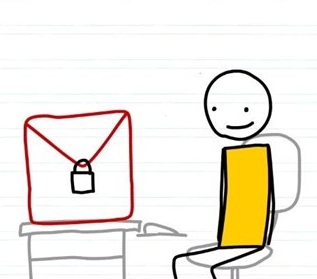
Hello Siddharth, Honestly speaking, I never though we can put a password to our emails for security. Thanks for letting us know this great trick to hide our emails from hackers.