Currently the market is filling Android phone and mobile devices, although many say it is only “the fever of the moment”, the reality is another issue with the simple fact that every day is activated about 500 thousand Android devices in the world. This shows the efficiency and the striking has been the mobile operating system from its inception until today.
With an extensive catalog of equipment available with different companies around the world can say that Android is on track with an ideology constant updates on his path is to become the best mobile operating system currently existing competitors beating . But if one of the points in favor of Android is its wide variety of devices able to run it as well or is its high degree of customization, with which the user feels more comfortable and at ease when her remains only Android phone among others.
This time we will explain which are the first steps in setting up your new Android device, whether you just bought or have you got but you could not set right, well here it will solve all your doubts and questions about the configuration and implementation of your android.
Unpack to your computer
The most common way is sometimes the most tedious, depending on the team is how to unpack, take a good look at the security seals that brings your phone, there are teams that bring a plastic shield between the battery slot and the battery itself, observes slots for inserting the SIM card and memory also tend to have a dust protector for issues. Some models will have to put the SIM, the microSD or both before the battery.
Configure your Google Account / Gmail
Once you turn on the device for the first time you will encounter several screens that will guide you through the process of configuring and customizing the phone, things like language, location services, etc., To finally ask that you log into your Google account / Gmail from the phone so you can enjoy the unique features you have with Android. If you do not have a Gmail account you create from the same wizard, so you will have no excuses to say that the market will not connect or asking you start an account for a certain service. Once all this you can begin synchronizing your contacts, email and calendars with your Android device.
Phone Safety
The bottom line when your computer is configured to put safety, do not expect anything to happen bad to you and your phone but if you lose you or be stolen is always good to keep certain assurances on.
The first would create you a pattern of security that the dots that should unite in a certain sequence, is not something as simple but not so hard to forget or complicated. Also install a good security application, it is highly recommended that you run mantega updated and features such as analysis of apps and wipe (delete) remote to protect your data from potential identity theft or forgery.
Install Applications
The highlight of your devices is not only the processor, the AMOLED display type, LCD, et. But also the vast wildlife that find applications in the Android Market, where you will find apliaciones time measurement, grade requirements, security , communication, news and games. Applications is the most likely determines the stability and growth of mobile operating systems, as more and better are the greater the flow and the success of the OS.
Android is no exception to this topic with over 300 000 applications until recently, opening the Android Market will display a list of most downloaded apliciones or more wanted at the time, you can try that suggest the market or use the search to find some special. Ideally, start by downloading an application security to begin with right foot your new lifestyle with Android.
You can test new applications for music playback such as Winamp, Music by Google, and so on. Also choose to search any animated theme, which comes to mind, you’ll always find what you want or else something related.
Customize your Home screen
Android enjoys a highly customizable interface, the Home Screen or the Home screen that made the difference between your Nexus, for example, and your friend. The home screen can have from 3 to 7 desks depending on the version and manufacturer, you can add shortcuts to user settings or system, access to contacts and websites, you can also add widgets to your most used applications comoFacebook, Twitter , Evernote, and so on.
Always keep in mind that the more widgets to add more services will be running constantly, so it is not advisable to fill the screen with unnecessary widgets, just add the applications most used, most network applications or music socilaes containing 2 widget versions of its literally a girl and a big one, for obvious reasons it would be advisable to use the girl as they tend to delete a tab or functions that the widget is larger and consume more current data.
People tend to organize and access widgets by category in either the Main or distributed in the other desks, in particular only the split in which more use in the home screen and use them for other desktop widgets or test just to put the photos that I like.
Some people will do the steps in a different way or maybe add something else, for now this would be the most basic thing a new user of Android would be to get organized and properly set up your computer, until the urge to exploit the operating system to max out afloat.
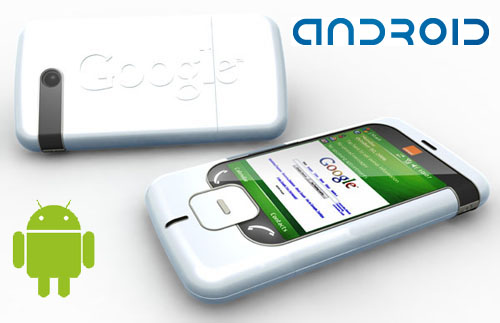
Setting up a new Android device is bit complicated for newbies. I am sure this topic will help people to make their Android more usable. Thanks.
tks you so much, it’s help me to make android better
That’s great to hear about !
No offense, the author of this article had good intentions, but his/her English leaves A LOT to be desired! I really had a lot of difficulty understanding what the author was trying to say. It appears that the article was translated, yes?
Sorry about it, but not actually translated.