If you have a Moto G or Moto E, there is every chance that sometime you will need to take a screenshot of the phone screen and you will be looking for the answer of How to take screenshot on Moto G & Moto E on the web. You might need it just to add a picture quickly to your presentation or for sending an error message that is being displayed on the screen of your device to some of your tech savvy friend.
Now the problem of taking screen shots in smartphones is that, unlike computers there are no dedicated buttons. Yes, in Moto G or Moto E or any other smartphone of even higher range you will not find a dedicated button for screenshot. So, how you can do it?
Do you know? First Mobile Phone Company in World is Motorolla
Obviously, the first thing that comes to your mind is with an app. There is hardly anything that cannot be done with your Moto G or Moto E with the help of apps. However, the most interesting thing is that to take a screenshot on your Moto G or Moto E, you need no apps. So, if you have been searching the web to find some app that can do this task for you, you are just wasting your time. Let us tell you about the simplest way about How to take screenshot on Moto G & Moto E without using apps.
Taking screenshots in Moto G without using app
If you are using a Moto G, any generation, just follow the next steps to take a screen shot of your smartphone.
- Open the app or the picture or the screen that you want to capture
- Now press the power button and the lower volume button together
- You should hold both the keys together for around 3 seconds and there will be a clear “click” sound
- Once you hear the sound, be sure that the screenshot has been taken
- In Moto G you can find the taken screenshot under the Pictures/Screenshots folder
The screenshot thus taken can be edited as per your requirements just like any other pictures, because it is only a normal image file.
Taking screenshots in Moto E without using app
You can take an editable screenshot of your Moto E smartphone instantly by following the next steps,
- Get to the screen that you want to capture
- Press the Volume down and the power button together
- Hold for 3 seconds and you will listen a clear “click” sound of the camera
- If you do not, you must not have pressed the buttons together for the mentioned time span and you should repeat the process.
- Once you hear the “click” sound of taking picture you can be sure that the screenshot of your smartphone has been captured
Also Check out: Infographic on Google’s Acquisition including Motorola
The screenshot will be saved automatically in the Gallery app of your device under Screenshots. Any screenshots that you will take with your mobile, the captured shots will be stored automatically in this location. So, now as you know How to take screenshot on Moto G & Moto E without using apps you can use the screenshots of your smartphone as and when required.
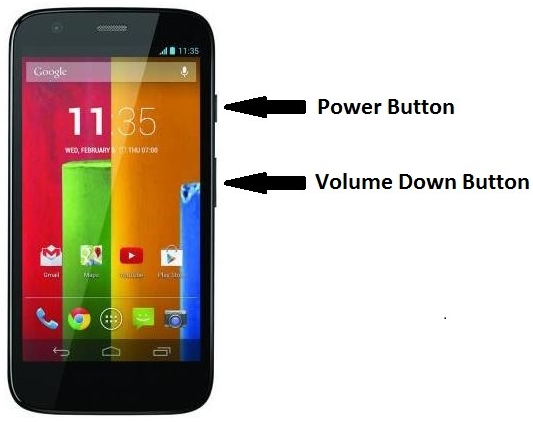
Well ! That’s Good Info But Please Share How To Take In S6 Thanks! Waiting
I think these thing applies for all types of android smartphones?
Hi siddhart
Such an informative article thx for the information.And keep writting such an amazing article.
what a nice post, I really need this article
Moto G is the app for any generation . well this is for everyone . keep writing such an for such an wounderful article .
Thanks Sir Nice Post
wow it’s an easy way. I tried to install an app and stopped downloading it. because I read this post and learned how to take screenshots. thank you and sorry for bad English
Thank you lot. I just able to take screen shots without app By following your tutorial. So many many thanks.