With iOS8 Apple’s latest mobile operating system, there is a new feature called QuickType which is basically a Predictive text feature. It puts a menu above the current keyboard that predicts the next word you’re going to type based on your daily usage. You can just tap the word above the keyboard instead of typing it again. According to Apple, this feature will get better over time and will do a better job at predicting the content what you’re going to write based on the way you type words in iMessage, notes, MS Word, and other apps you use on your iDevices. In the background Apple basiclaly saves your writing habits in some format that if you type similar sentences again it understands that its how your writing habit is. Its also based on the messages you receive. For example, If you’ve sent an sms with content “what are you doing” for more than twice, next time you type “what” it might show you “are” or “are you”. or.. if you had type “what are”.. it might show “you” or “you doing”. so it helps you in the fast sentence formation 😀 based on what you typed earlier for a particular SMS, or even in other apps. Note that its capable of predicting more than 1 word as in last try, it shows me 2 words, when your usage is high in that combination, as mentioned in earlier example.
Predictive Text on iOS 8:
 Android mobile OS had similar features for a long time already, and it’s part of Windows mobiles as well. If you haven’t used those other platforms, you might need to turn it off on your iPhone or iPad. As per my case, i’m using iPhone 4S and the predictive text portion is so big that it covers large part of the screen while typing, also i see there is a lag in inserting it while i tap on it. This is because iPhone 4S is not meeting the requirements of iOS 8 which typically needs more processing power. Its however smooth with iPhone 5 onwards.
Android mobile OS had similar features for a long time already, and it’s part of Windows mobiles as well. If you haven’t used those other platforms, you might need to turn it off on your iPhone or iPad. As per my case, i’m using iPhone 4S and the predictive text portion is so big that it covers large part of the screen while typing, also i see there is a lag in inserting it while i tap on it. This is because iPhone 4S is not meeting the requirements of iOS 8 which typically needs more processing power. Its however smooth with iPhone 5 onwards.
Disabling Predictive Text on iPhone:
To turn it off, there are couple of ways to accomplish it. Head over to Settings > General > Keyboard and flip the Predictive switch to Off. That’s all there is to it. Now the keyboard will operate just like it did in previous versions of iOS, without the predictive text bugging you.
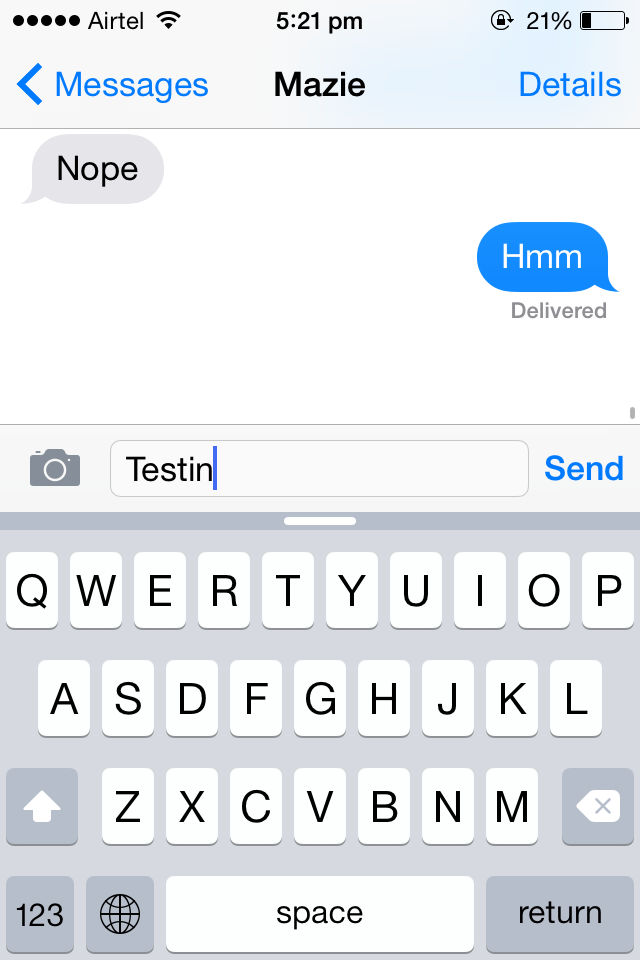
Other quickest way to turn off is just press & hold the predictive text when it shows, just slide it down gently and you can see it hiding in small line.
Do you have any other features that bother you in iOS 8? Leave a comment below and we’ll do our best to find a work-around for the problem 🙂
Help ful post And Great work
Great post Siddharth, i love it
nice helpful post admin, i admire your knowledge from this post thanks for sharing
Amazing post bro.
Great tutorial for iPhone beginners. Although predicted and relevant text are definitely worth. Ain’t it?