The Data caps on Internet connections are becoming more and more prominent with time and to keep a check on exceeding the data limit an Internet data usage monitor has become essential. If you are using a Windows PC you actually need not to worry about tracking your data usage continuously. You can do that simply by using any of the available data usage monitors for Windows. There are actually quite a handful of them, and you can pick according to your personal preferences and requirements. These monitors are either free or have a free version that can do the tracking task quite decently.
Read on to know the best options of data usage monitors for Windows PC. Also check out: Wifi Network Data Traffic Monitor for Mac
GlassWire – Bandwidth Usage Monitor:
This Firewall application for Windows is actually very effective to track the real bandwidth of your connection and the total data usage. In the default view all the network activity are presented through a real-time graph, which makes it really simple for the user to understand how the data is being consumed over time.
This Internet data usage monitor for Windows pc shows you bandwidth usage by connection and is able to show even application wise breakdown of the data usage, so that you can easily track what is eating up your bandwidth. It also shows you the hosts to which the applications of your system are connecting and the type of traffic.
BitMeter 2 – Shows Desktop meter graph:
This tool for Windows PC shows desktop meter graph for the upload as well as download speeds of all the running applications. So that you can easily check how much bandwidth is being used by which program and tune up your usage accordingly.
Bitmeter 2 also gives you the facility to set a quota of Internet bandwidth usage so that you do not happen to cross that even when you are not checking your bandwidth consumption regularly. It shows you hourly status of data usage. You can also find daily, weekly or monthly internet data usage details from this tool.
NetWorx – Internet data usage monitor:
This lightweight Internet data usage monitor for Windows pc runs silently from the Desktop tray. It provides you detailed reports on network usage, including upload and download speeds of the applications running. In addition to that this free software comes with tools that let you test other networks.
You can also set activity notifications according to your requirements to make the program notify you on particular activities. The data is presented in colorful graphs and can be broken down to months, weeks or even days.
Related: Data Monitor Apps for Android
Freemeter – Effective internet data usage monitor:
Freemeter is an efficient and effective internet data usage monitor for Windows. The Exe file of the program is downloaded as a standalone program and does not even needs an installation. It presents your online activity and data usage in simple graphs with options to customize. You can set measuring units, update intervals as well as bandwidth scale in this graph according to your needs.
Other utilities of the application include POP and IMAP email checking and network monitoring. The application is very tiny and can be very effective to track your internet usage to minute details without hassle.
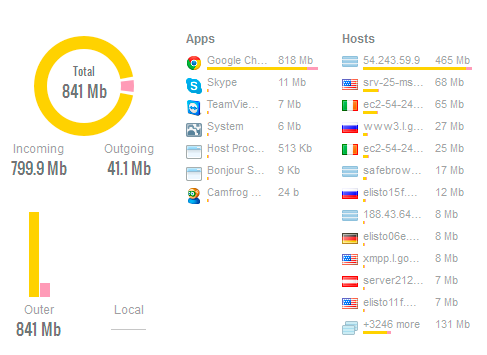
Great article, thanks,